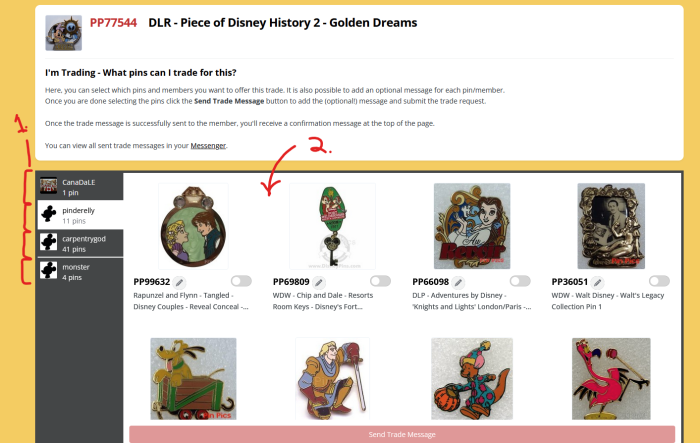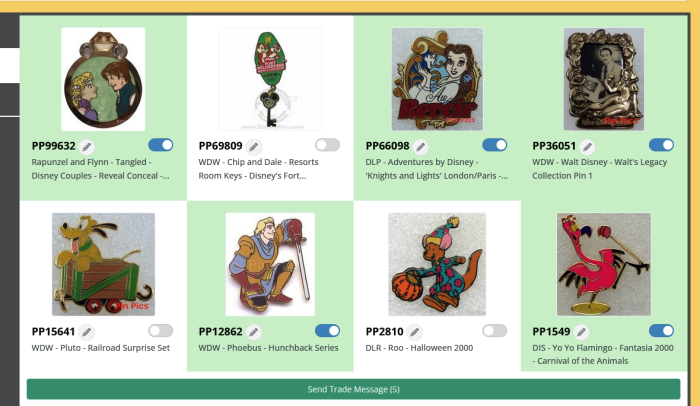How to Use TRADE ASSIST
Now that you know how to Build and Maintain Your Wants/Trades Lists and Turn On/Off Trade Assist, it's time to get started using the Trade Assist feature.
In the PinPics database, find a pin in your Wants list and click into its page. Scroll down until you see this box in the left column:
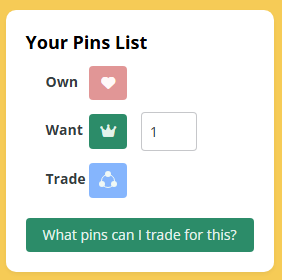
If your Trade Assist is active, you'll see the green button that says "What pins can I trade for this?" (If you haven't turned your Trade Assist on, you'll see a red button that says "Trade Assist is Inactive".)
Just click the button, and you'll be taken to a different page which lists users who have a match in their Wants list for something you've marked as a trader.
1. On the left is a column displaying the names of members and the number of pins you have which they're looking for. (Each member will have to be clicked separately, in order for you to view all matches.)
2. The section on the right displays those pins that you have in your Trades list which the selected member is wanting.
Ready to send a trade request? Select the other user's name on the left, and then choose which pins you'd like to offer by sliding the toggle button(s) under each photo.
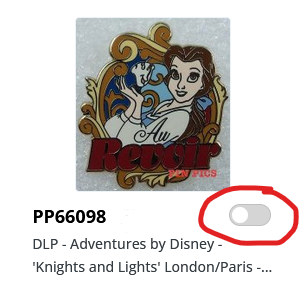
There are different ways to trade on PinPics:
1) You can send a single-pin offer to trade one particular pin from your list of matches for the pin you want from them.
2) You can offer multiple pins, if you'd like to offer them a choice (one pin for one pin).
3) You can offer multiple pins from your list in exchange for the pin you want (five of your pins for their single pin).
Once you've selected the pin(s) you want to offer, their box(es) will turn green. Once you're done, click the green SEND TRADE MESSAGE button at the bottom:
A pop-up box then appears which displays thumbnails of any pin(s) you've chosen to offer and a message box:
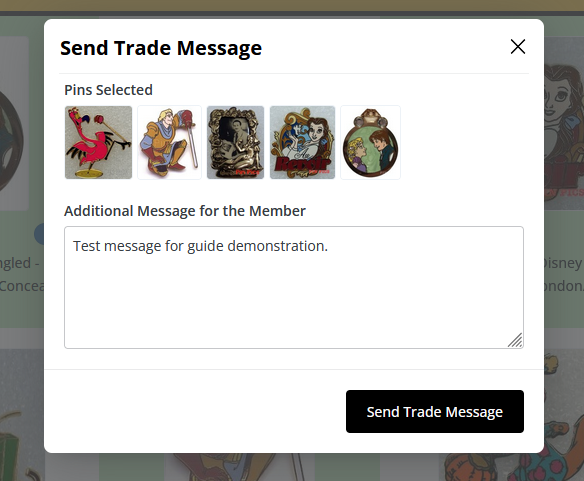
While typing a message is not required, there are many ways to use this feature to your advantage.
For example:
- If you're offering multiple pins for just one of theirs, this is the place to let them know.
- You might like to work out a multi-pin trade with this message (8 of your pins for 6 of theirs).
- You've sent this offer out to several users on a "first come, first serve" basis.
- You're only interested in a certain version or backstamp of this pin.
- You want to verify whether original backer card or box is included.
Once you're ready to move on, click the SEND TRADE MESSAGE button under the box. That creates a private message (PM) in both the other user's inbox and yours. It's that easy! Just remember that all offers are non-binding, and you don't want to assume that the trade is going to happen until you hear from the other user. Allow the other person time to respond, and don't assume that they're sitting on PinPics just waiting for a message to come in. How long to wait is up to you, but many users don't respond to offers they're not interested in. Don't expect to hear back from everyone, so you'll want to have your own idea of "how long" is enough.
To reverse the process and offer a pin that you have in your Trades list for something in another user's Wants list, just click the blue button which says "What pins can I get for this?" and go through the steps discussed above.
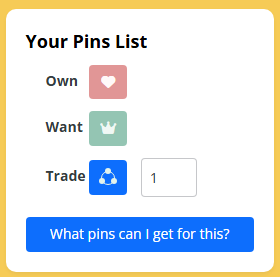
WARNING: Regular use of PinPics Trade Assist can be habit-forming.
-
 1
1